2. Get access
Registering
To access AosCloud, begin by registering for an AosEdge user account:
- New Users
- Existing Users
If you're new to AosEdge, click the Sign Up link on the AosEdge website to create a new account. Complete the registration form with the required details. A screenshot showing the 'Create an account' form will help guide you through this step.
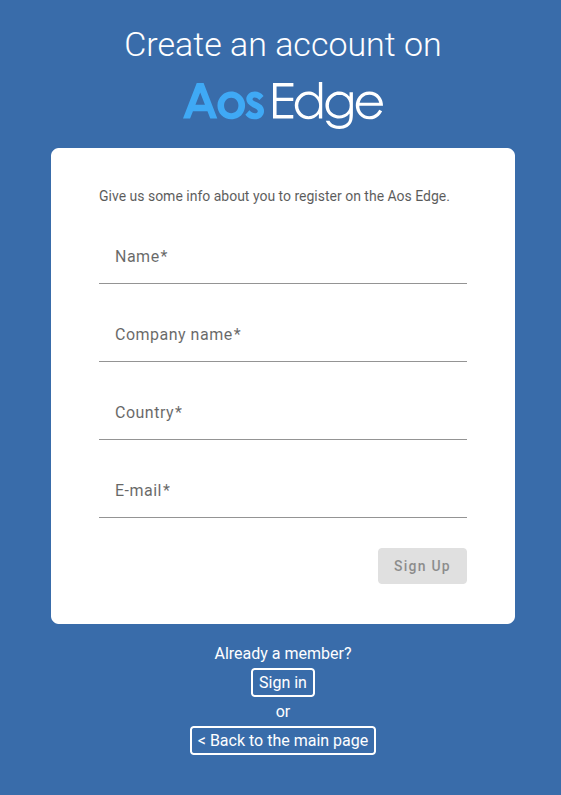
After completing the registration, you will receive a welcome email with further instructions to generate your user certificate.
Generating and installing user certificate
After registering, you will receive a welcome email from AosEdge. This email contains a crucial command for generating your user certificate.
This mail looks like this:
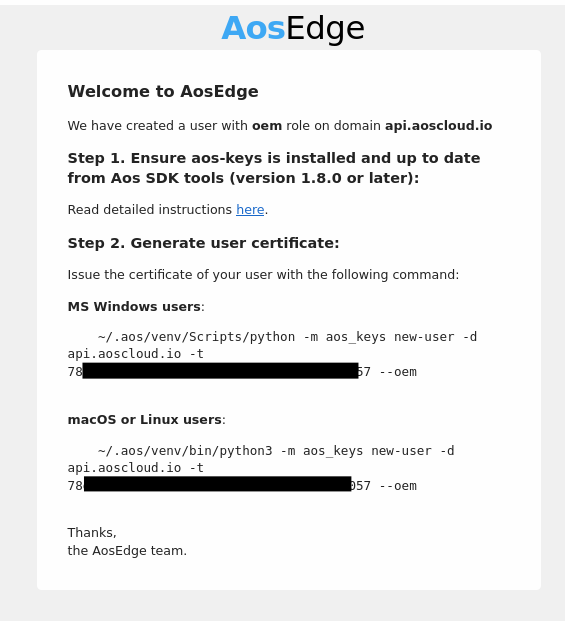
If you already have an AosEdge account and need to restore your certificate, use the dedicated link provided for existing users - Sign In. Click on 'Lost client certificate?'
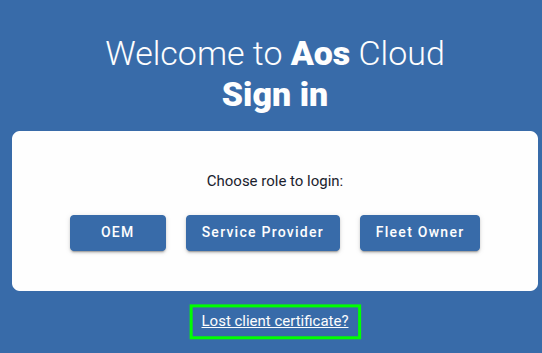
Enter email and click on 'Send instructions'.
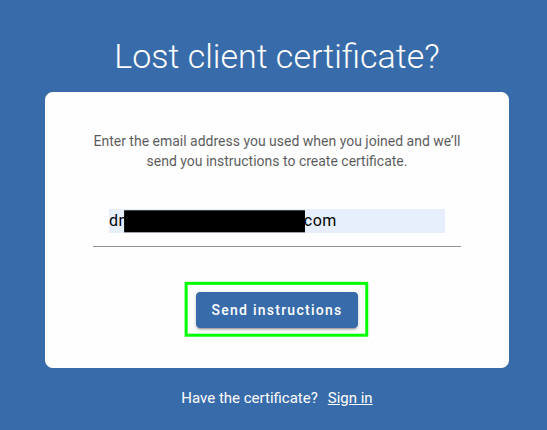
Generating and installing user certificate
After resetting, you will receive a email from AosEdge. This email contains a crucial command for generating your user certificate.
This mail looks like this:
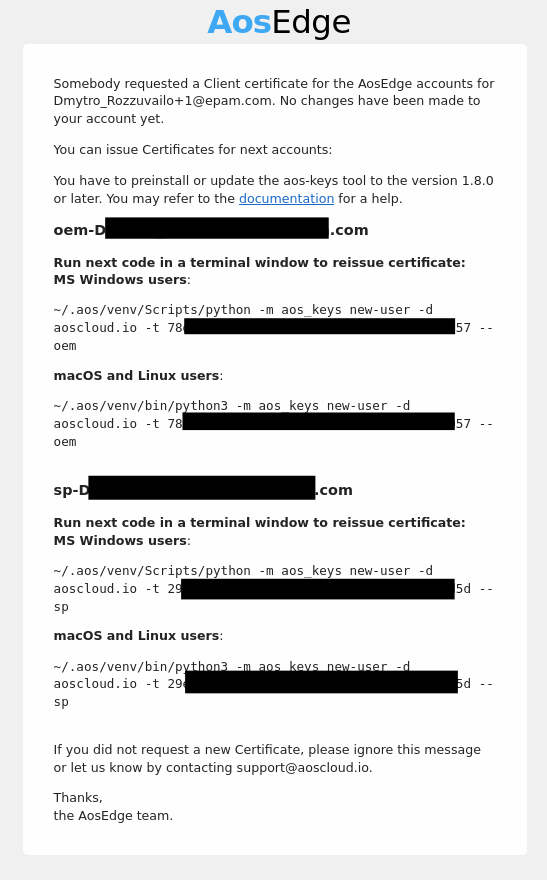
Open a terminal on your computer. From AosCloud welcome email, copy the command under the Generate user certificate with the following command and execute it in the terminal:
- Windows
- macOS/Linux
~/.aos/venv/Scripts/python -m aos_keys new-user -d aoscloud.io -t [user_token] --oem
Example output
~/.aos/venv/Scripts/python -m aos_keys new-user -d aoscloud.io -t [user_token] --oem
File C:\Users\User\.aos\security\aos-user-oem.p12 created
Done!
~/.aos/venv/bin/python3 -m aos_keys new-user -d aoscloud.io -t [user_token] --oem
Example output
~/.aos/venv/bin/python3 -m aos_keys new-user -d aoscloud.io -t [user_token] --oem
File ~\.aos\security\aos-user-oem.p12 created
Done!
Viewing OEM, Fleet Owner, and SP user certificates
Locating Your Certificates:
- Linux/macOS: stored in ~/.aos/security/
- Windows: stored in %USERPROFILE%\.aos\security\
SDK automatically detects and uses your stored certificates.
You can use the aos-keys tool to view information about a specific certificate and the related user account.
To view certificate information:
- Windows
- macOS/Linux
-
For OEM users, run this command:
~/.aos/venv/Scripts/python -m aos_keys info --oem- For Service Provider users, run this command:
~/.aos/venv/Scripts/python -m aos_keys info --sp- For Fleet Owner users, run this command:
~/.aos/venv/Scripts/python -m aos_keys info --fleet
~/.aos/venv/bin/python3 -m aos_keys info --oem
- For Service Provider users, run this command:
~/.aos/venv/bin/python3 -m aos_keys info --sp
- For Fleet Owner users, run this command:
~/.aos/venv/bin/python3 -m aos_keys info --fleet